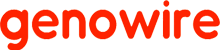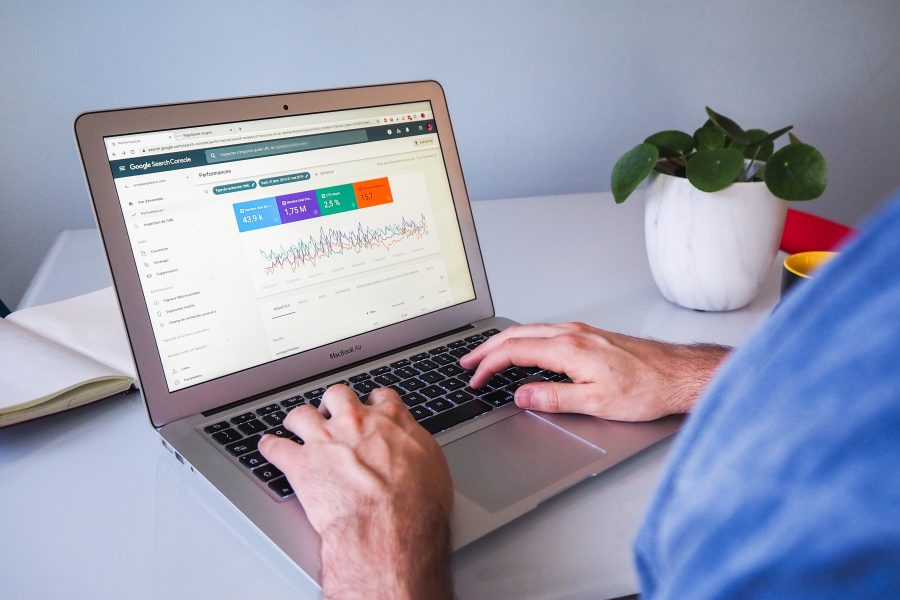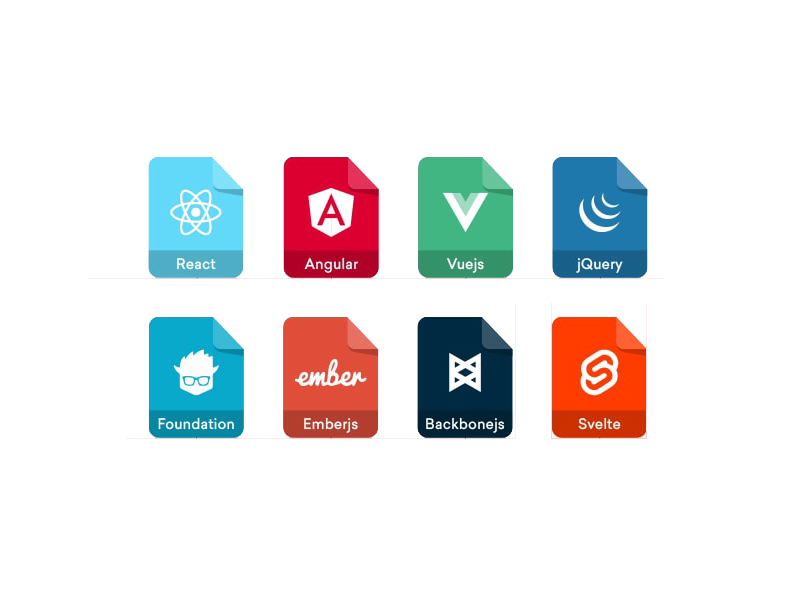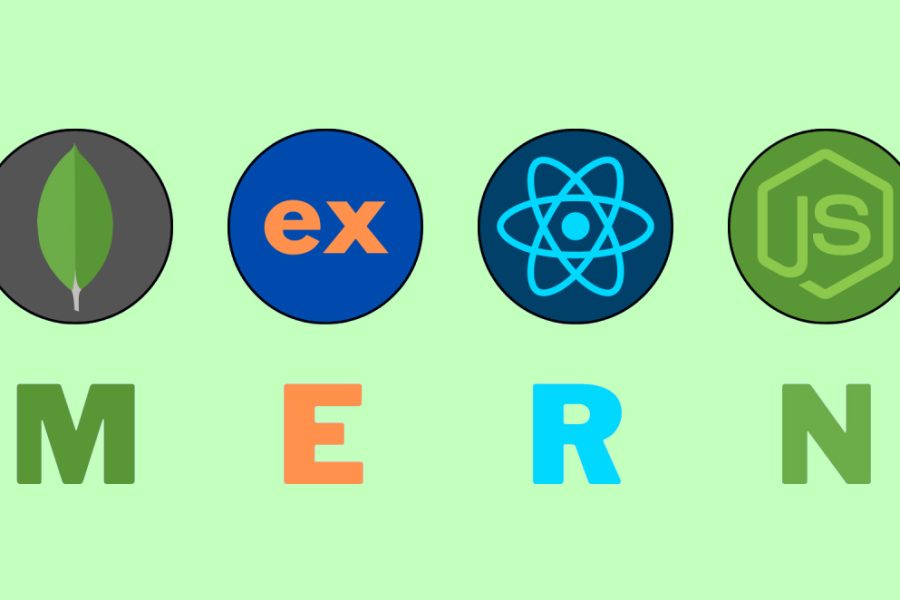Setting up system configuration in Magento 2 involves configuring various settings that control the behavior and functionality of your Magento store. Here’s a step-by-step guide to setting up system configuration in Magento 2:
- Access the Admin Panel: Log in to your Magento 2 Admin Panel using your administrator credentials.
- Navigate to Configuration: Once logged in, navigate to Stores > Configuration. This will take you to the configuration settings page.
- Scope Selection: At the top left corner of the configuration page, you’ll see a scope selector. Choose the store view or website for which you want to configure settings. If you want the configuration to apply globally, select “Default Config”.
- General Configuration Settings: Under the General tab, you’ll find various configuration sections such as General, General Design, and Content Management. Configure settings related to store information, default currency, design themes, and content options.
- Catalog Configuration Settings: Navigate to Catalog tab to configure settings related to product options, inventory management, and catalog search. Configure options such as product attributes, layered navigation, and price display settings.
- Sales Configuration Settings: Under the Sales tab, configure settings related to orders, invoices, shipping methods, payment methods, and taxes. Adjust options such as order management, shipping origins, and tax calculation settings.
- Customer Configuration Settings: Navigate to Customers tab to configure settings related to customer accounts, address options, and customer communication. Customize options such as account registration, password management, and email templates.
- Advanced Configuration Settings: Under the Advanced tab, you’ll find additional configuration sections such as Advanced Reporting, Developer, and Admin. Configure settings related to advanced reporting, developer mode, and admin user permissions.
- Save Configuration Changes: After making changes to the configuration settings, click on the “Save Config” button at the top right corner of the page to save your changes.
- Cache Management: After saving the configuration changes, it’s recommended to flush the cache to ensure that the changes take effect. Navigate to System > Cache Management and flush the cache storage.
- Index Management: Additionally, you may need to reindex the Magento indexes to apply any changes that affect the index tables. Navigate to System > Index Management and reindex the necessary indexes.
- Verify Configuration: Finally, verify that the configuration changes have been applied correctly by testing the functionality of your Magento store.
By following these steps, you can set up system configuration in Magento 2 and customize the settings to meet the specific requirements of your online store.